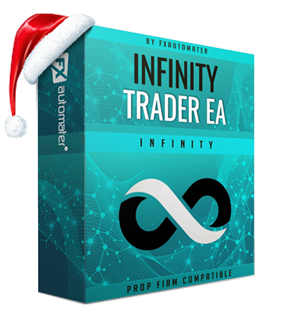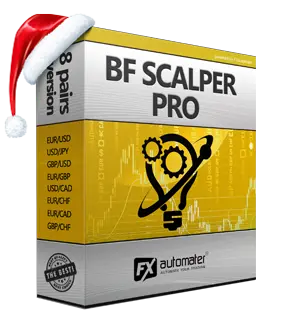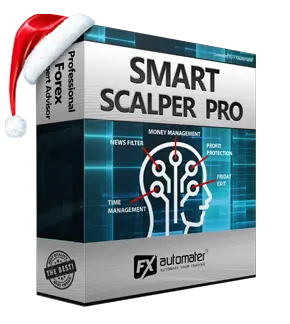In this article, we are going to explain you step by step how you can install manually Wallstreet 2.0 Evolution and WallStreet ASIA.
1. Login to the member area https://www.wallstreet-forex.com/login
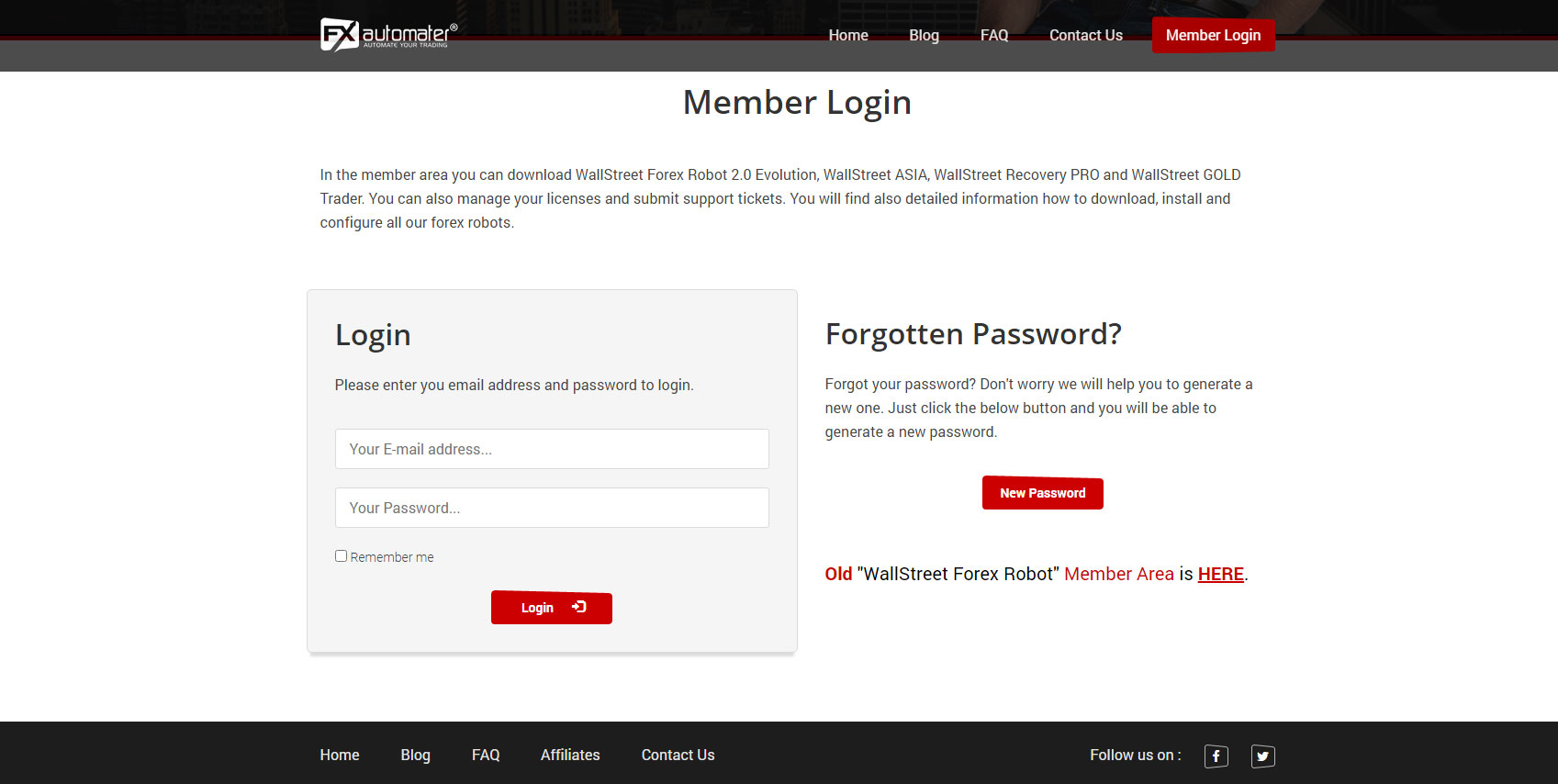
2. Go to download page
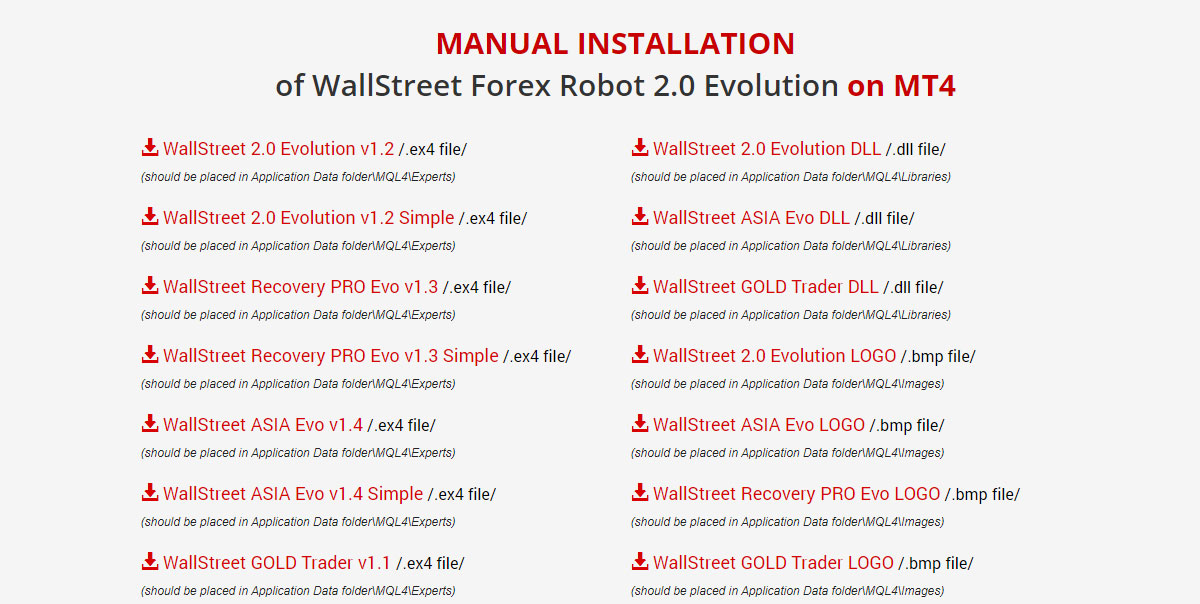
3. There, you have to download the files for manual installation, this means if you want to install only Wallstreet 2.0 Evolution robot then you have to download only
- WallStreet 2.0 Evolution v1.2 /.ex4 file/
- WallStreet 2.0 Evolution DLL /.dll file/
- WallStreet 2.0 Evolution LOGO /.bmp file/
If you want to install for example Wallstreet ASIA you will need to download the files for this EA
- WallStreet ASIA Evo v1.4 /.ex4 file/
- WallStreet ASIA Evo DLL /.dll file/
- WallStreet ASIA Evo LOGO /.bmp file/
In our example we will do install both of them so we download all the mentioned files above. Once, you download the required files then you can go to step 4.
4. Now, open your metatrader 4 trading platform
5. On the top menu choose "File -> Open Data Folder". A folder will open.

6. On this folder you have to double click on "MQL4 -> Experts". Here, you have to copy .EX4 files, this means copy "WallStreet 2.0 Evolution v1.2 /.ex4 file/" and for Wallstreet ASIA copy WallStreet ASIA Evo v1.4 /.ex4 file/. Paste these files there.
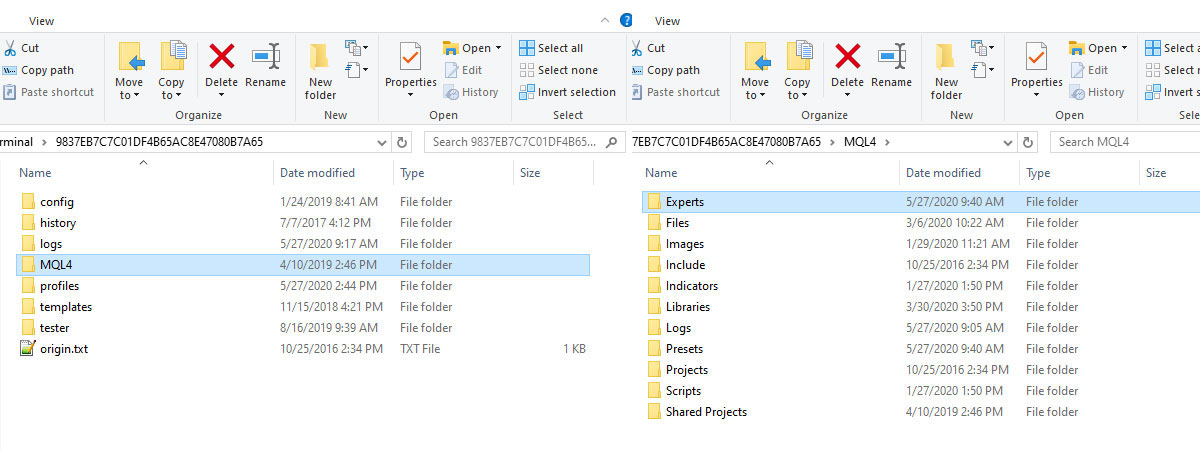
7. Now, it is time to go to "MQL4 -> Libraries", here you have to copy "WallStreet 2.0 Evolution DLL /.dll file/" file, respectively DLL file for the other robot.
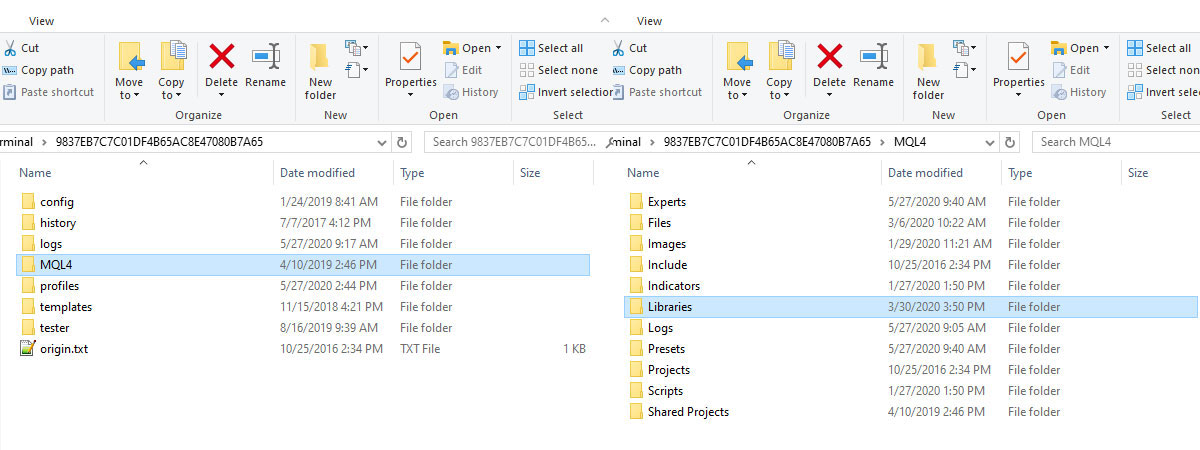
8. Last step is to place the robot logo. Open "MQL4 -> Images" and then copy and paste .BMP files "WallStreet 2.0 Evolution LOGO /.bmp file/".
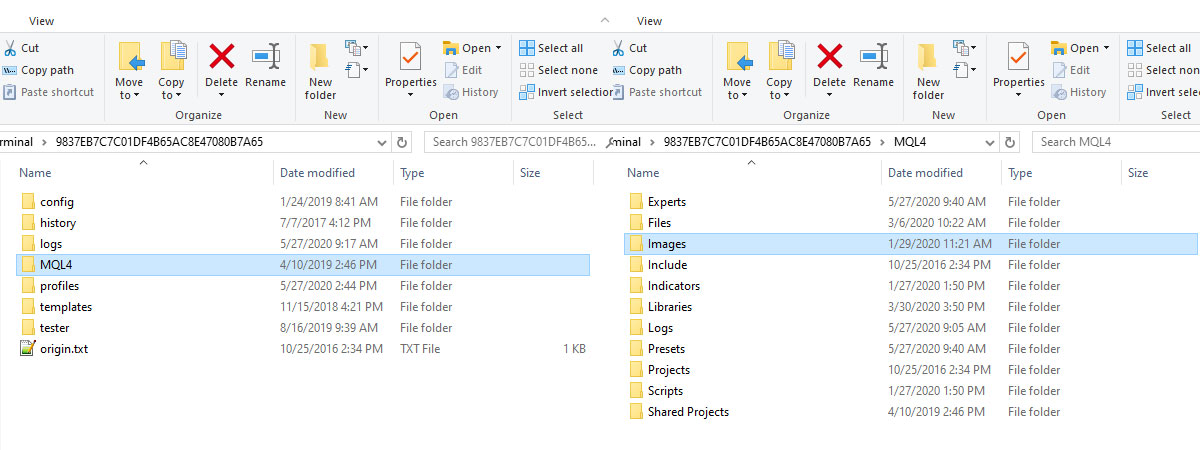
9. Congratulations! You are done!
Restart your metatrader 4 trading platform and you must see the installed robots on your navigator in the mt4. Please note that if you want to install manually the robots you have to follow the same process for all the expert advisors from this package WallStreet Forex Robot 2.0 Evolution. In our example we show you how to install only 2 robots - WallStreet 2.0 Evolution and WallStreet ASIA. You have to do the same for the other 2 expert advisors - WallStreet Recovery Pro and WallStreet GOLD Trader.
Comments (0)